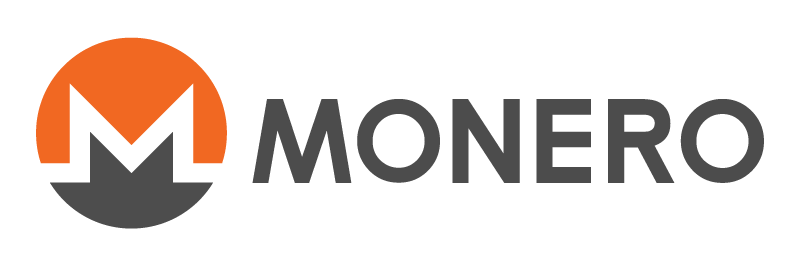
Monero CLI Guide: Using Monero from the Command Line
Introduction
The Monero Command Line Interface (CLI) allows you to manage your Monero wallet and transactions directly from the terminal. This guide will walk you through the basics of using the Monero CLI tools, including how to set up your wallet, send and receive transactions, and perform other essential tasks.
1. Installing Monero CLI Tools
To use Monero CLI tools, you need to install the Monero software. Follow these steps to install the CLI tools:
- Download the Latest Release: Visit the Monero Downloads Page to download the latest CLI tools for your operating system.
- Extract the Files: Unzip the downloaded file to a directory of your choice.
- Navigate to the Directory: Open your terminal and navigate to the directory containing the extracted files.
2. Setting Up a Monero Wallet
To create a new Monero wallet using the CLI, follow these steps:
- Start the Monero Wallet CLI: Run the following command:
./monero-wallet-cli
- Create a New Wallet: Follow the prompts to create a new wallet. You will need to provide a name for your wallet and set a strong password.
- Backup Your Wallet: After creating your wallet, make sure to backup the seed phrase provided. This is crucial for restoring your wallet if needed.
3. Sending Monero Transactions
To send Monero from your CLI wallet, use the following steps:
- Start the Monero Wallet CLI: Ensure you are running the Monero Wallet CLI as described in the setup section.
- Unlock Your Wallet: Enter your password to unlock your wallet.
- Send a Transaction: Use the `transfer` command to send Monero:
transferReplace `
` with the amount of Monero you want to send and ` ` with the recipient's Monero address. Follow the prompts to confirm the transaction.
4. Receiving Monero Transactions
To receive Monero, you need to provide your wallet address to the sender. Here’s how you can find your address using the CLI:
- Start the Monero Wallet CLI: Open the CLI as described in the setup section.
- Unlock Your Wallet: Enter your wallet password to access your wallet.
- Get Your Address: Use the `address` command to display your Monero address:
addressCopy the address displayed and share it with the sender.
5. Checking Your Wallet Balance
To check the balance of your Monero wallet, use the following command:
6. Advanced CLI Commands
Monero CLI offers a variety of advanced commands for more experienced users. Some useful commands include:
- Show Transaction History: View the history of transactions with the `history` command:
- Check Wallet Status: Use the `status` command to get information about your wallet's synchronization status:
- Synchronize Wallet: If your wallet is not synchronized, use the `refresh` command to sync it with the blockchain:
7. Troubleshooting
If you encounter issues while using the Monero CLI tools, consider the following tips:
- Check Logs: Review log files for error messages and troubleshooting information.
- Consult Documentation: Refer to the Monero GitHub Repository for detailed documentation and troubleshooting guides.
- Seek Help from the Community: Engage with the Monero community through forums and chat channels for assistance.